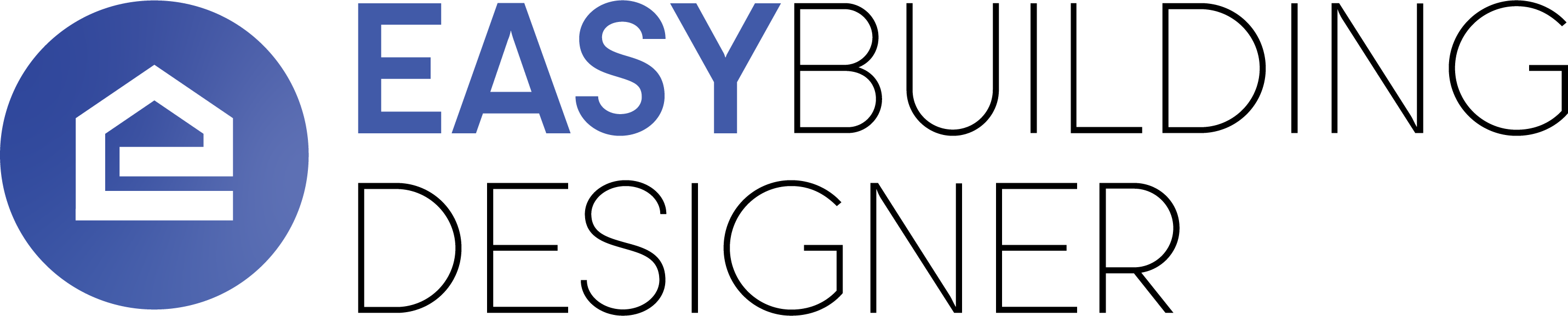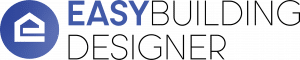“We sell red iron buildings, but our framing members are gray, not red. Is there any way we can change the color of the frame on our designer?”
There is now!
EBD is happy to unveil the latest customization feature. You can now create custom colors for structural framing members from the EBD Dashboard.
How it Works
Log in to your EBD Dashboard.
Click on the Building Settings Tab.
Structural Colors can be found below the Sheeting Colors. (If you do not see this option, clear your browser cache and try logging in again.)
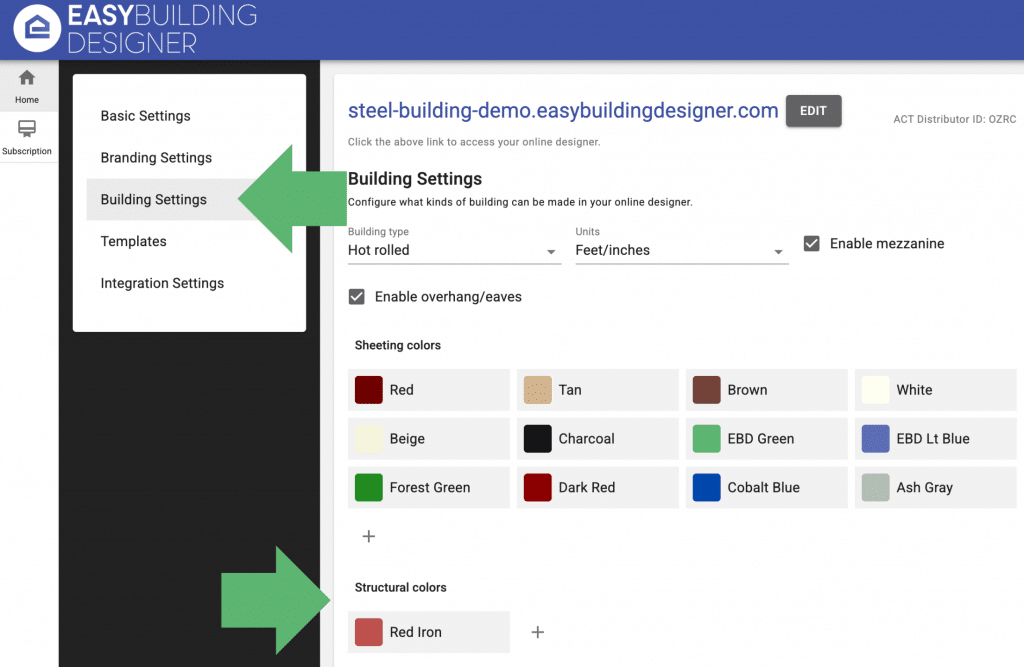
You can create a new Structural Color the same way you edit Sheeting Colors. Use the Color palette, or enter the color values below. Name your new color, and click the check mark to save.

Each framing type has a default color already included. Once you have created a custom color, you can delete the default color. Or you can leave both options available for you and your customer to select on the Easy Building Designer.
If you do not see the new structural color on your Designer after saving your new settings, clear your browser cache again. The new color options should appear once the Designer reloads.